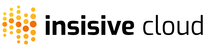Many of the customers have multiple accounts based on usage. It is easy to manage multiple accounts with Insisive Cloud.
To add a new Account
1. Go to Dashboard -> Profile Settings
2. On the Account Details tab, click on the ' + ' sign to add a new account that you want to manage

This will open a form to create a role for the new account. The process is similar to creating the role while signing up to Insisive Cloud.

Account Name: Give the account a name that you can easily identify with.
Access Type: Choose Full Access for all the functionality of the product.
Make this my default Organization. Check the Default checkbox if you want this account to be the default account when you login. Each user can have only one default account.
Follow the rest of the instructions on the form. Once you copy the role ARN, click on the 'Save' button. If the role ARN is valid, the new organization will be saved.