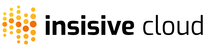Importing an existing EC2 instance into Insisive Cloud is a quick option. During this process, the On-Demand instance will be terminated and spot instances will be created based on the option selected. So proceed with caution and choose this option to expect downtime of up to 2 minutes per instance sequentially in the auto scaling group. Any persisted data on the instance will be preserved and will be available on the new instance.
- Navigate to Manage-Overview.
- Select the 'Import' option next to the instance.


The region will be auto populated based on the existing Auto scaling group. The other attributes such as security groups/ profile/ AMI / will also used from the launch configuration of the existing auto scaling group. Note: Ensure the AMI of the instance is available. This will be used while importing and recreating the instance.
The import will fail if the AMI does not exist. In case, AMI does not exist, Please use the alternate mechanism of creating AMI / Launch configuration/ Auto scaling group and import the Auto scaling group.
Application Context:
Application Context provides indication about the importance of the cluster and whether it should be optimized for availability for Cost / Availability. Currently it supports the following options
Minimum Price : Choose this option for non critical or short duration clusters. This indicates that the cluster can be prioritized for using the lowest price among the selected instance type(s) and there is no minimum number of instances provisioned using On-Demand Instances. The instance life cycle management applies to this so as to monitor and replace instances if there are any interruptions. e.g. Dev or Test clusters that do not have critical data written at a frequency of greater than once every few seconds. ASG for Staging to verify or reproduce issues with production settings for a short duration and spin it down once the work is completed.
Optimum Price - Uptime : Choose this option for applications that need optimal mix of cost and up time. This is the default option. This provisions a minimum number of instances in OnDemand at all times and the rest as spot/on-demand based on availability. The algorithm prefers higher available instance type(s) over price until a certain percentage. The instance life cycle management applies to this so as it monitor and replace instances if there are any interruptions. e.g. Long running Dev/Test/Staging Clusters for all types of workloads. Choosing this for Production clusters is suitable for stateless workloads. It is not suitable for production clusters if the stateless requests typically take 120 seconds or more.
Maximum Availability : Choose this option if you want to prioritize availability and reduce frequency of interruptions even if cost savings are less than optimal. This provisions a higher number of on-demand instances( ** but not all instances are OnDemand Instances**) and prefers instance types with higher availability even if they are more expensive. This is suitable for all production workloads that are stateless / content driven. Not suitable for workloads which have high frequency disk persisted storage or workloads that take stateless actions that go beyond 120 seconds
Snapshot backup
This will take a snapshot of the existing instance before terminating it and use the snapshot for the newly launched spot instance. Choose this option if you want the persisted data on the instance to be preserved.
Private IP Address Backup
This will preserve the private IP address of the machine and use it for the newly launched spot instance.
Terminate Detached Instance
During import, new spot instances will be launched instead of the existing On-Demand instance. Choose this option if you want to terminate the On-Demand instance once the import is successfully complete.
UserData
Provide any additional user data scripts to be executed once a new instance is added. Please note that this will only be executed for new instances are created.
Click on Import. And that's it! The import will happen in an asynchronous manner. The progress will be available in the 'Health Status' of the Auto scaling group. You can check the status by refreshing the overview page.